Setting Up DrChrono with OutcomeMD
Download The App
- Click HERE to log in!
- You must have Provider permission in drchrono in order to install
- Click on Sign in with drchrono.

- From here, authorize the app.
- Once you've logged in and clicked on the OutcomeMD app under any patient, then you will receive a BAA to sign.
- If you are not the individual responsible for signing BAA’s for your center, you can easily submit the proper person’s email address from this screen and we will automatically send the BAA to this individual for signature.
Login & Setup Your Center
- After the app has been authorized, you can log into the system through drchono.
- To do this, log into drchrono and get into a patient's chart by either:
- Searching for a patient and selecting them
- If on the patient list, once in, scroll to the bottom of the side left panel and look under App Directory.
- Searching for a patient and selecting them

- Access the patient through their appointment date within the schedule and accessing their clinical note.
- If within their clinical note, click on Apps.
- Select OutcomeMD.
- Select Practice Overview to be taken to OutcomeMD's portal outside of drchono.

- Next head over to Settings (Gear icon in upper right-hand corner)
- If you are responsible for setting up the portal, click My Center first.
- Please be sure to set up the Center's:
- Additional Settings
- Enable Adverse Life Events and Patient Compliance
- Additional Settings
- Please be sure to set up the Center's:
- If you are responsible for setting up the portal, click My Center first.
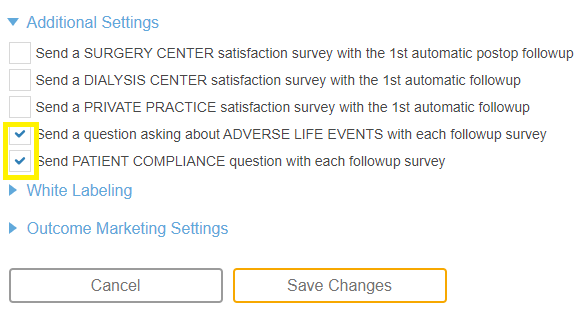
- White Labeling
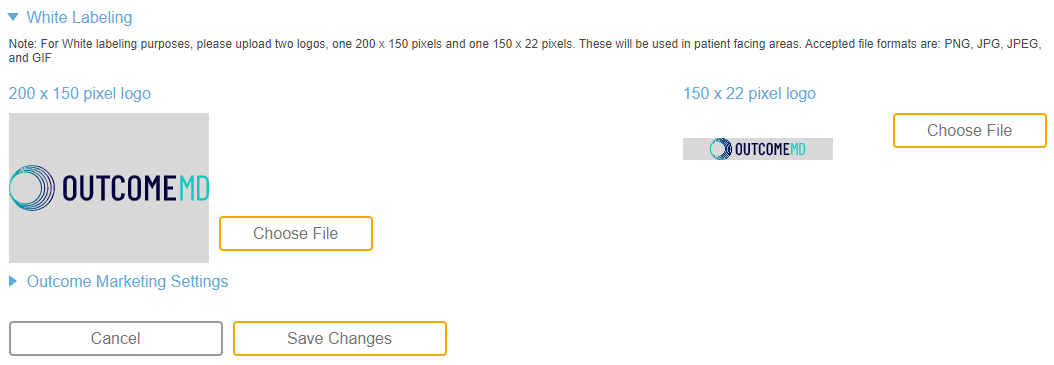
- Outcome Marketing Settings
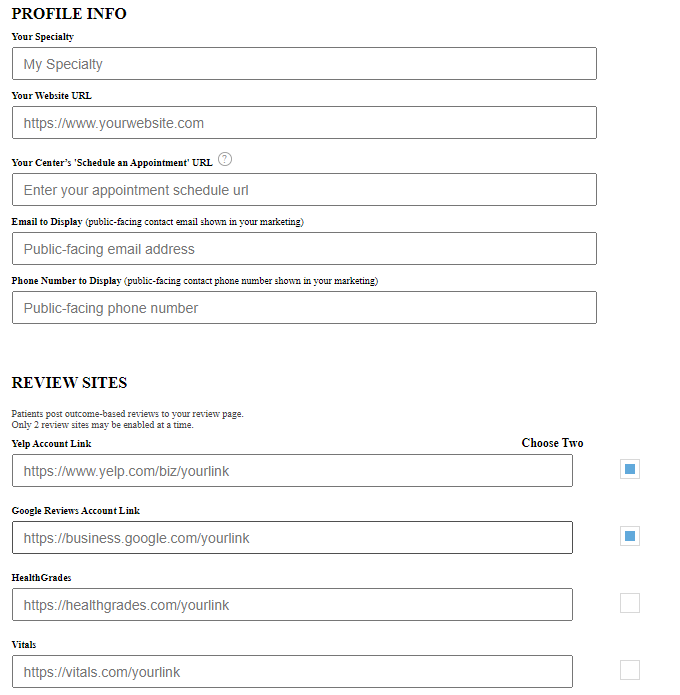
- Scroll to the bottom of the page and save changes before clicking away!
- You can then set up the My Profile settings for yourself.
- Ask you team members to set up their own My Profile settings.

Make sure to select your Current Center before sending any assessments.

