Exploring the Patient Page - Scores Tab - Patient Timeline
The Patient Timeline is where all of the magic happens! You'll be able to quickly visualize assessment scores, medications, procedures, diagnoses, and more on this timeline.
- Assessments, medications, procedures, diagnoses, patient compliance, ad hoc filters, and patient-entered events are filters (shown as color-coded flags) that can be turned on or off.
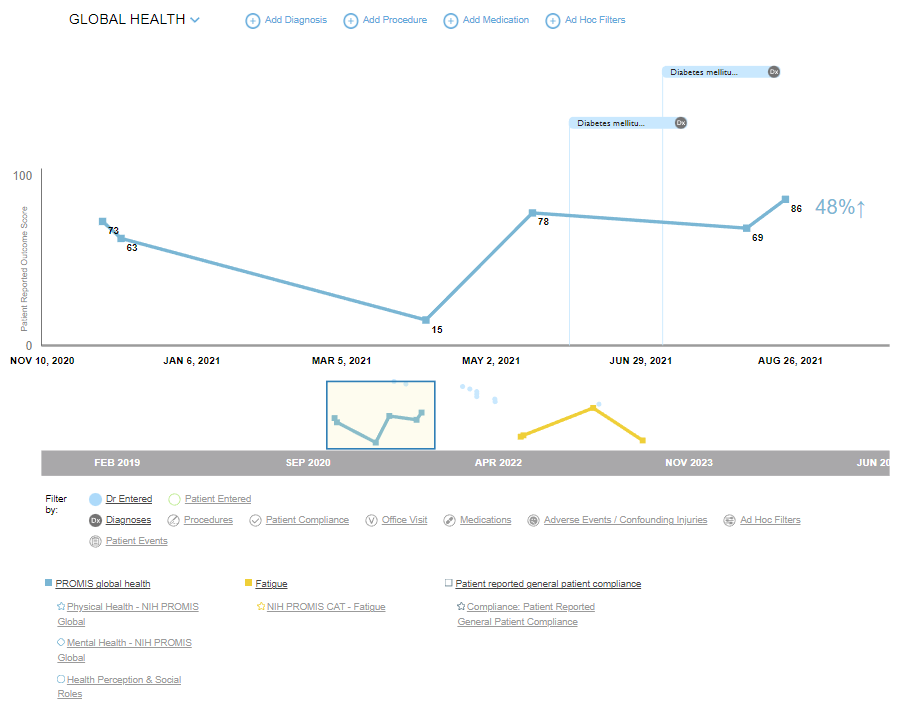
Healthcare provider-entered flags are in blue.
Patient entered flags are in green.
You'll find the timeline within each patient page towards the bottom of their Scores Tab.
The Patient Timeline has a few key functions
- viewing completed assessment data for all or a specific assessment category
- turning on or off flags to visualize against the assessment data
- scrollbar to go back or forward in time
Check out this video below to see how it works! Time stamps at specific areas are also shown so you can skip ahead to see exactly what you need.
Viewing the Patient’s Timeline (08:22-12:42)
- Toggling the category of the Assessments (08:22-08:35)
- Adding in a filter (Diagnosis, Procedure, Medication, Ad Hoc) (08:36-10:24)
- Add Diagnosis (09:01-09:14)
- Add Procedure (09:15-09:42)
- Add Medication (09:43-10:06)
- Ad Hoc Filters (10:07-10:24)
- Using the scrollbar to move along the Timeline (10:25-10:40)
- Toggle on or off the filters (10:41-12:42)
- Provider entered flags (10:55-11:36)
- Patient entered flags (11:37-12:02)
- Visualizing the Assessment data (12:03-12:42)
